Caution: Editing the registry is risky, so make sure you have a verified backup before making any changes.
If you’ve ever run the Windows XP’s Disk Cleanup utility, you probably discovered that your temporary files occupy a significant amount of space. You might select the Temporary Files check box to allow the Disk Cleanup utility to delete the files in the Temp folder, but the Disk Cleanup utility will not remove all of the files. The reason for this oddity is that the configuration for the Disk Cleanup utility does not allow deletion of files accessed in the last seven days.
By altering the LastAccess value in the registry, you can configure the Disk Cleanup utility to delete all the files in the Temp folder regardless of the last accessed date. Here’s how:
1. Launch the Registry Editor (Regedit.exe).
2. Go to: HKEY_LOCAL_MACHINE\SOFTWARE\Microsoft\Windows\CurrentVersion\ Explorer\VolumeCaches\Temporary Files
3. Locate and double‐click the LastAccess value.
4. When you see the Edit DWORD Value dialog box, change the Value Data setting from 7 to 0 and click OK.
5. To complete the operation, close the Registry Editor and restart Windows XP.
Changing the value to 0 will force the Disk Cleanup utility to delete all the files in the Temp folder every time you select the Temporary Files check box.
Subscribe to:
Post Comments (Atom)
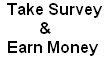
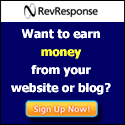

0 comments
Post a Comment