Caution: Editing the registry is risky, so make sure you have a verified backup before making any changes.
One reason Windows Vista’s Search tool is so fast is that rather than searching your whole hard disk, it searches only the Documents folders. So the next time you pull up Windows XP’s Search Companion, click All Files And Folders and select My Documents from the Look In drop‐down list. This prevents the Search Companion from searching the entire hard disk.
If you want to search documents stored in the root folder, you can still speed up the process by removing system folders from the search. Click All Files And Folders, open the More Advanced Options panel, and clear the Search System Folders check box. If the Search Hidden Files And Folders check box is selected, clear it too.
If your hard disk contains a lot of ZIP files (or compressed folders, as Windows XP calls them), the Search Companion will search through each of those as well, albeit more slowly. To prevent the Search Companion from searching through compressed folders, either move all of them to the root folder and then configure the Search Companion to search only the My Documents folder or disable Windows XP’s support for compressed folders.
To disable this support, access the Run dialog box, type the command regsvr32 /u zipfldr.dll in the Open text box and click OK. You’ll then need to restart the system for the change to take effect. (To re‐enable Windows XP’s support for compressed folders, use the command regsvr32 zipfldr.dll.)
What if the Search Companion is disabled?
If you’ve disabled Windows XP’s Search Companion interface and are using the Windows 2000 Search interface instead, you’ll need to make the following adjustments to this tip:
To search My Documents, select My Documents from the Look In drop‐down list.
To remove system folders from the search, click Search Options, select the Advanced Options check box, and then clear the Search System Folders check box. (If the Search Hidden Files And Folders check box is selected, clear it too.)
To prevent the searching of compressed folders, you can use the same technique as you would for the Search Companion.
Subscribe to:
Post Comments (Atom)
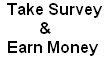
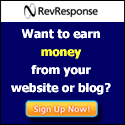

0 comments
Post a Comment